Are you interested in the work of a particular Council member or an item of business? A particular committee? Or would you just like to be informed about upcoming events? If so, why not use our notification service to stay up to date.
This is How it works
You can subscribe to receive as many notification emails as you like. You can also choose whether you would like to receive individual mails immediately or bundled in the evening at 7pm. You can set up notifications on the following topics from the respective pages:
How to subscribe to receive notifications for a search results page:
Example: Items of business related to health insurance
1. Enter the search term «health insurance*» in the search field.
2. Click on the tab «Items of business» under the search field.
3. Click on the magnifying glass – this will bring up the search results page.
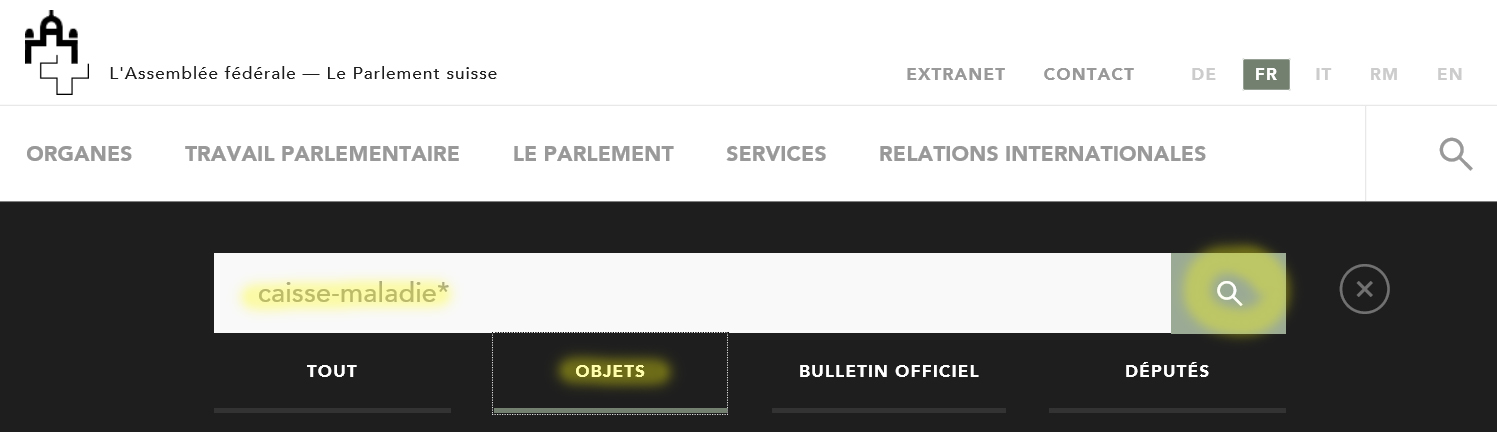
4. Click on the green «Subscribe to search results» button in the upper right corner.
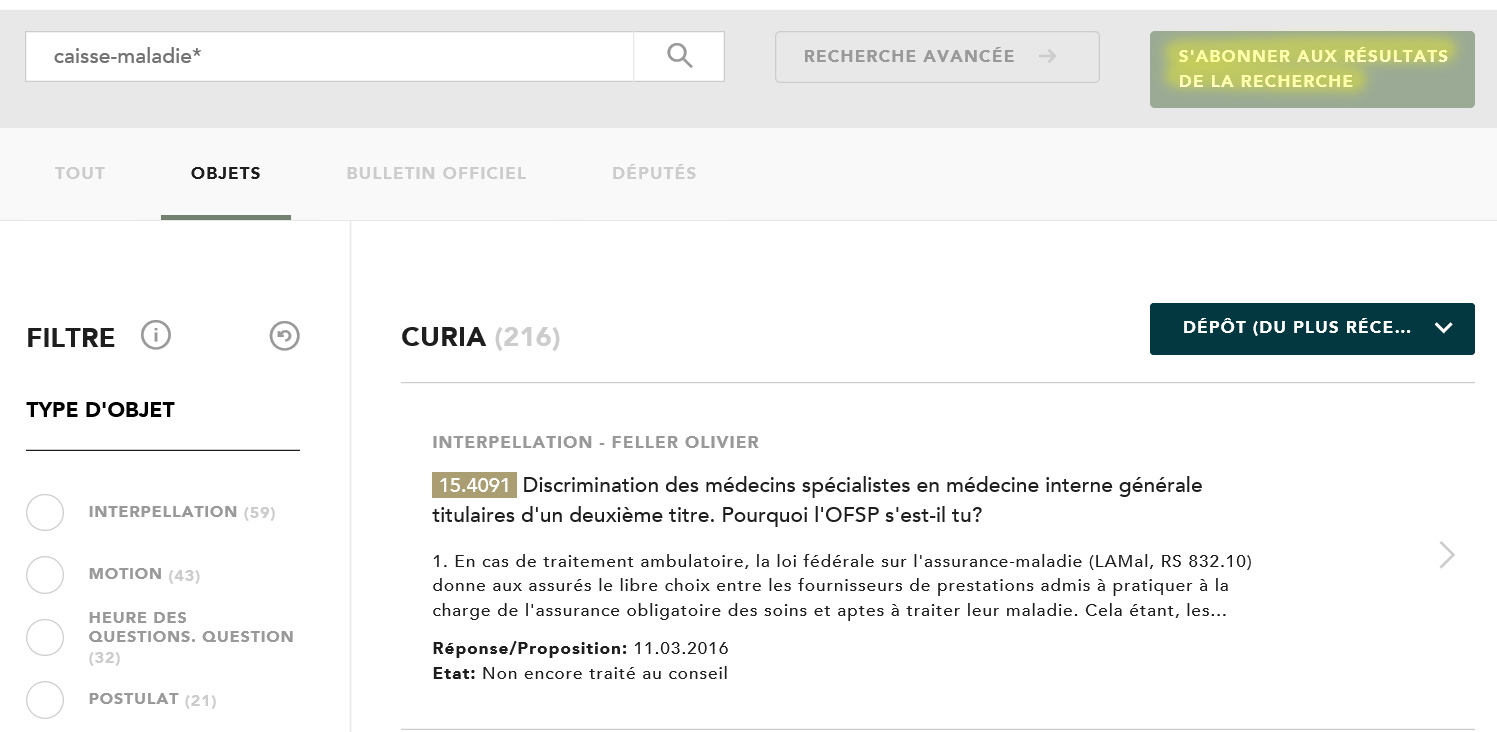
5. Select how you would like to be notified, enter your email address in the text box and click on «Activate notifications».
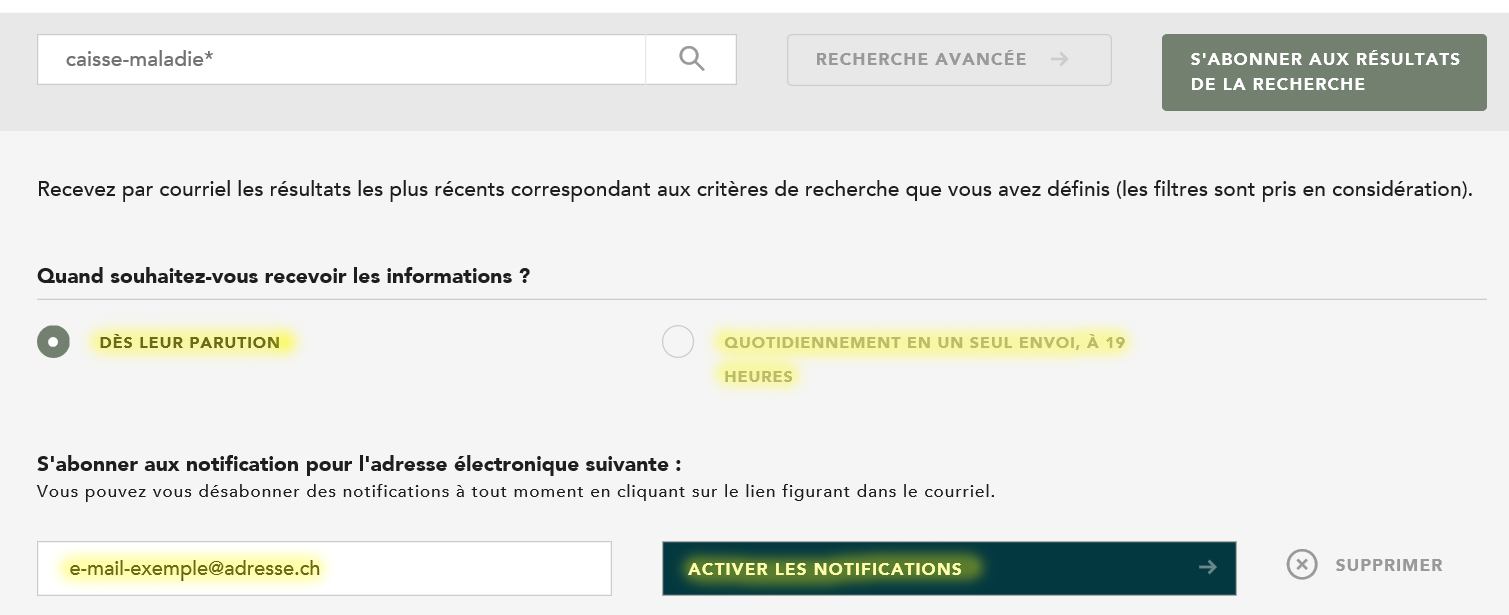
6. Please note!
Subscriptions cannot be set up for searches yielding more than 1,000 results, as this is too many for our website to handle. If you get more than 1,000 results, you need to narrow your search, for example by specifying the year an item of business was submitted or its status (e.g. «pending»).
How to subscribe to receive notifications about the agenda:
1. Click on «Show all dates» under Agenda – this will create a search results page.
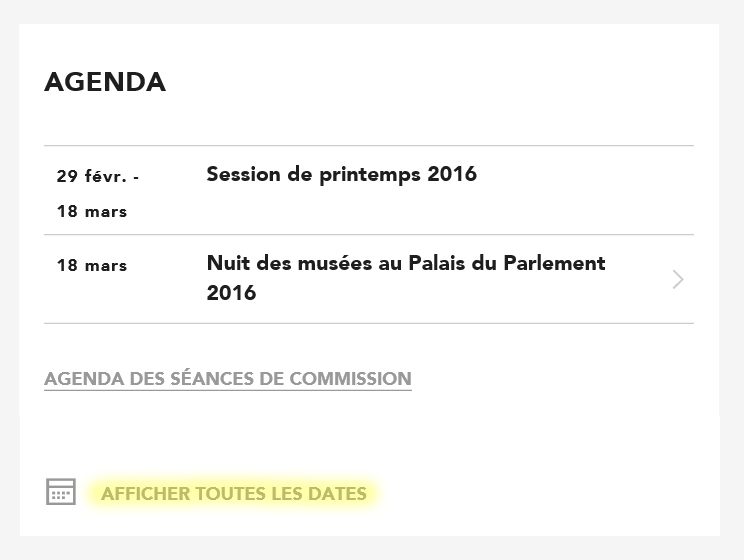
2. Click on the green «Subscribe to search results» button in the upper right corner.
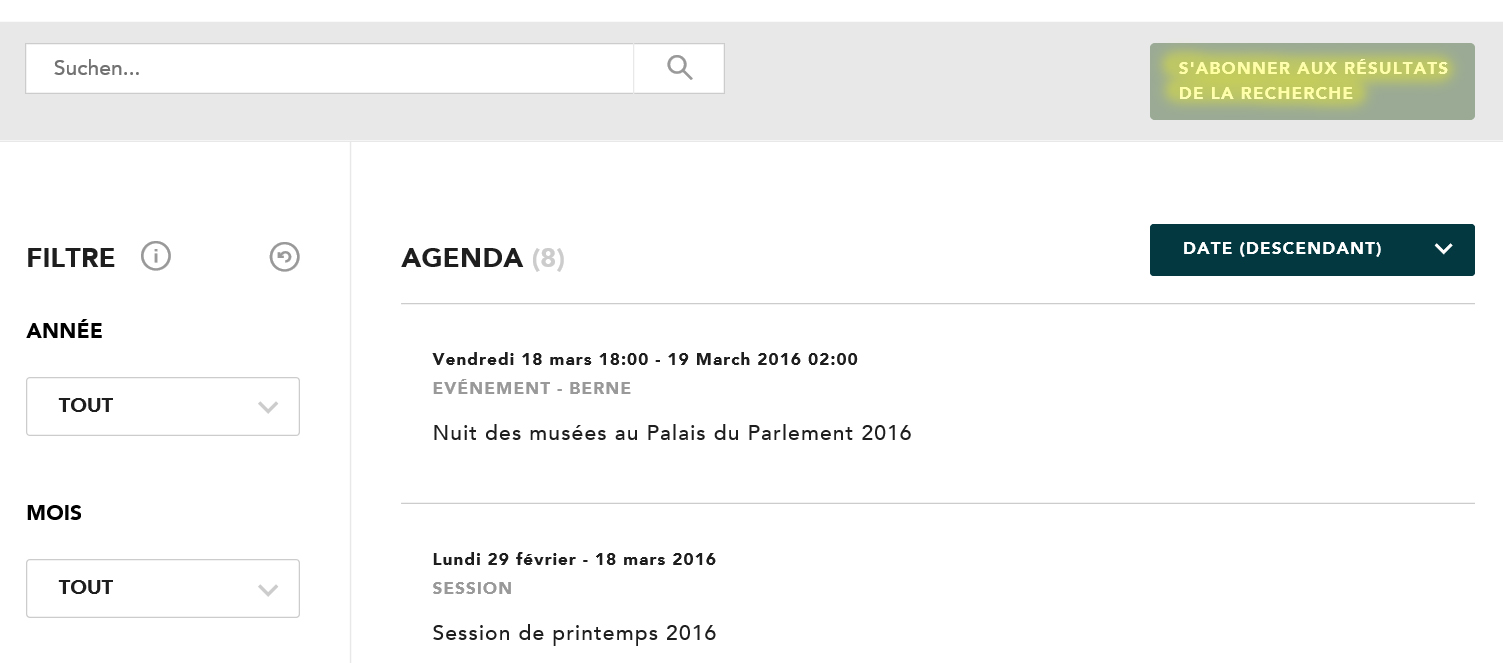
3. Select how you would like to be notified, enter your email address in the text box and click on «Activate notifications».
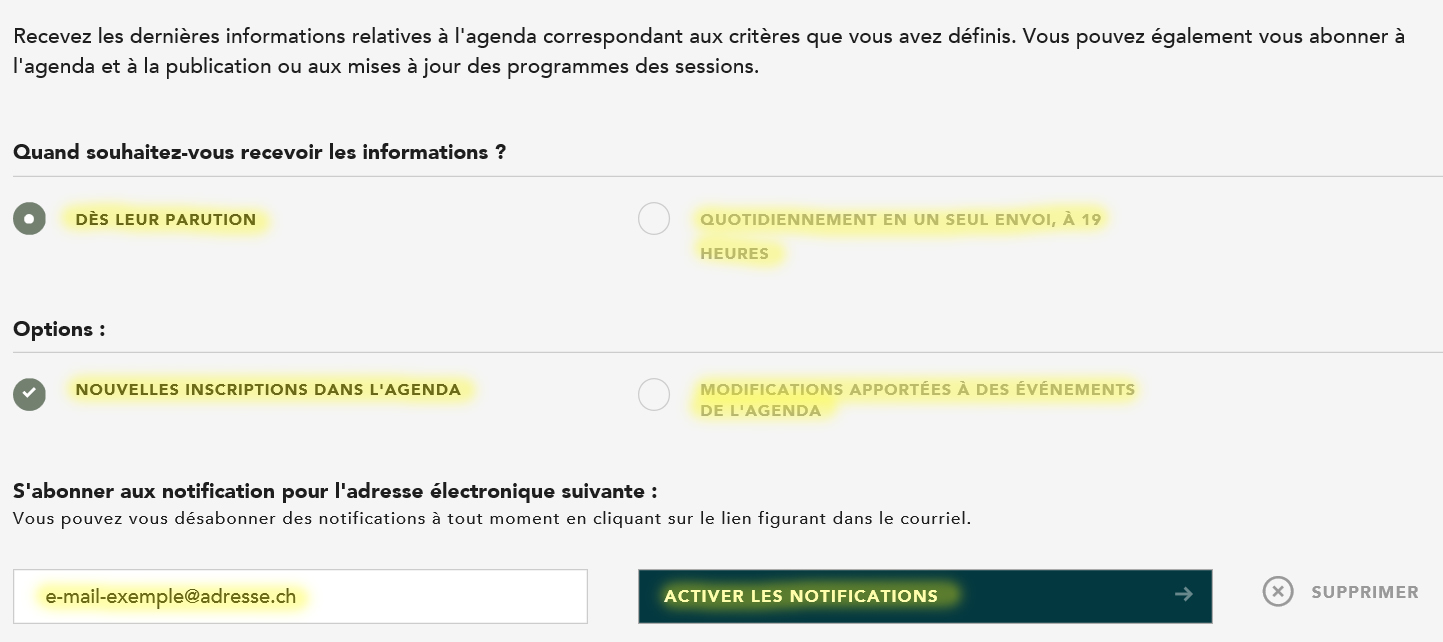
How to subscribe to receive notifications about different types of news:
1. Click on «Show all news» under News – this will create a search results page.
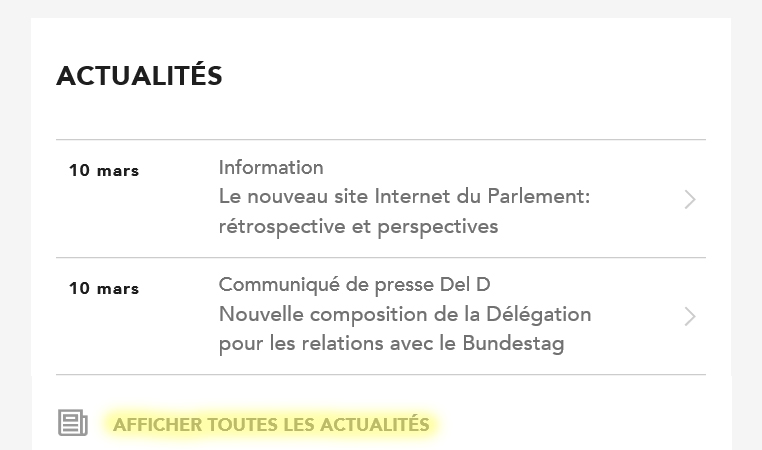
2. Click on the green «Subscribe to search results» button in the upper right corner.
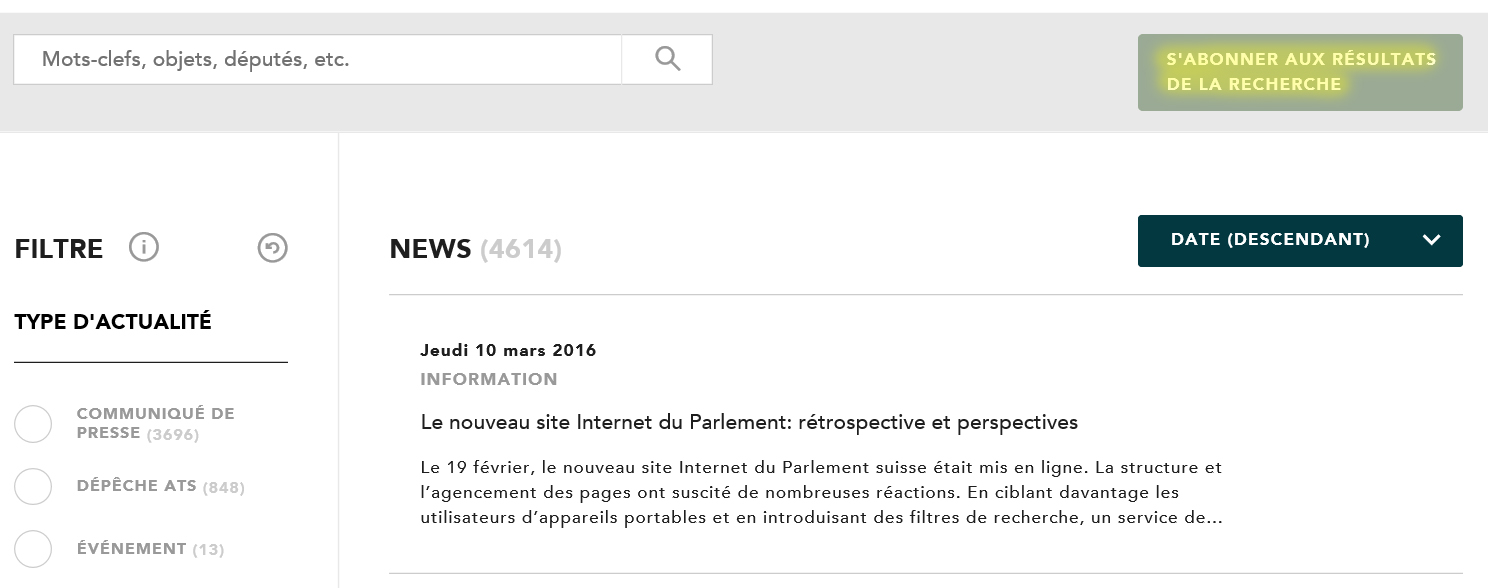
3. Select how you would like to be notified, enter your email address in the text box and click on «Activate notifications».
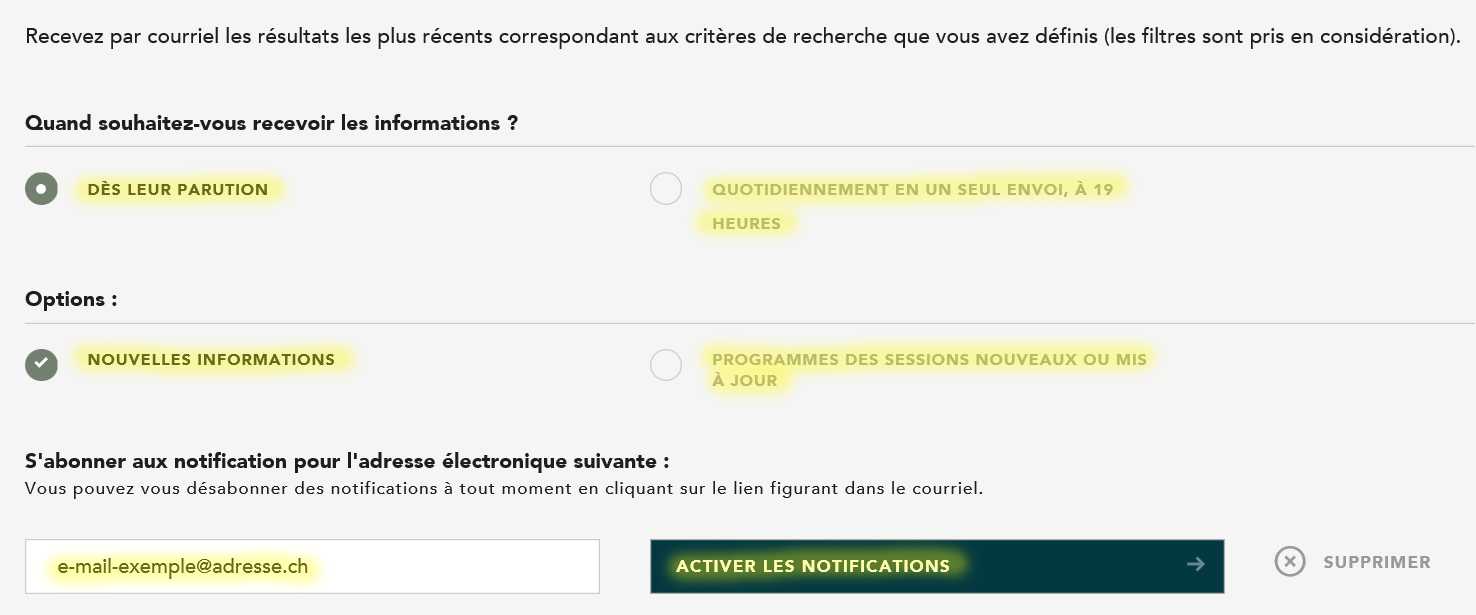
How to subscribe to receive notifications about press releases:
1. Click on «Show all news» under News.
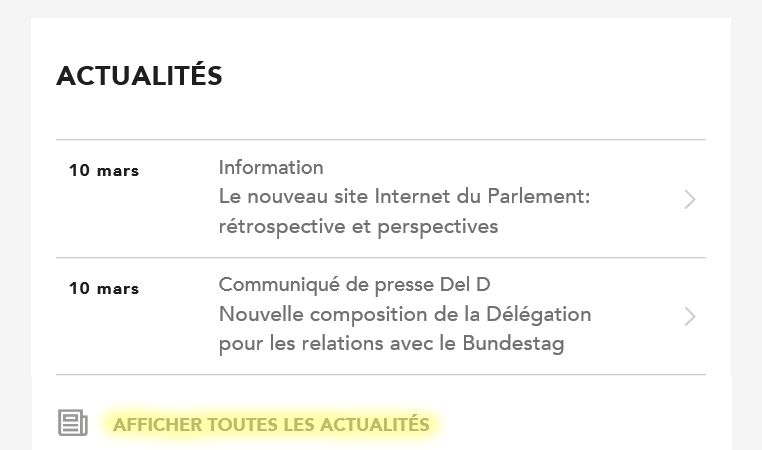
2. First click on «Press release» on the left, then click on the green «Subscribe to search results» button in the upper right corner.
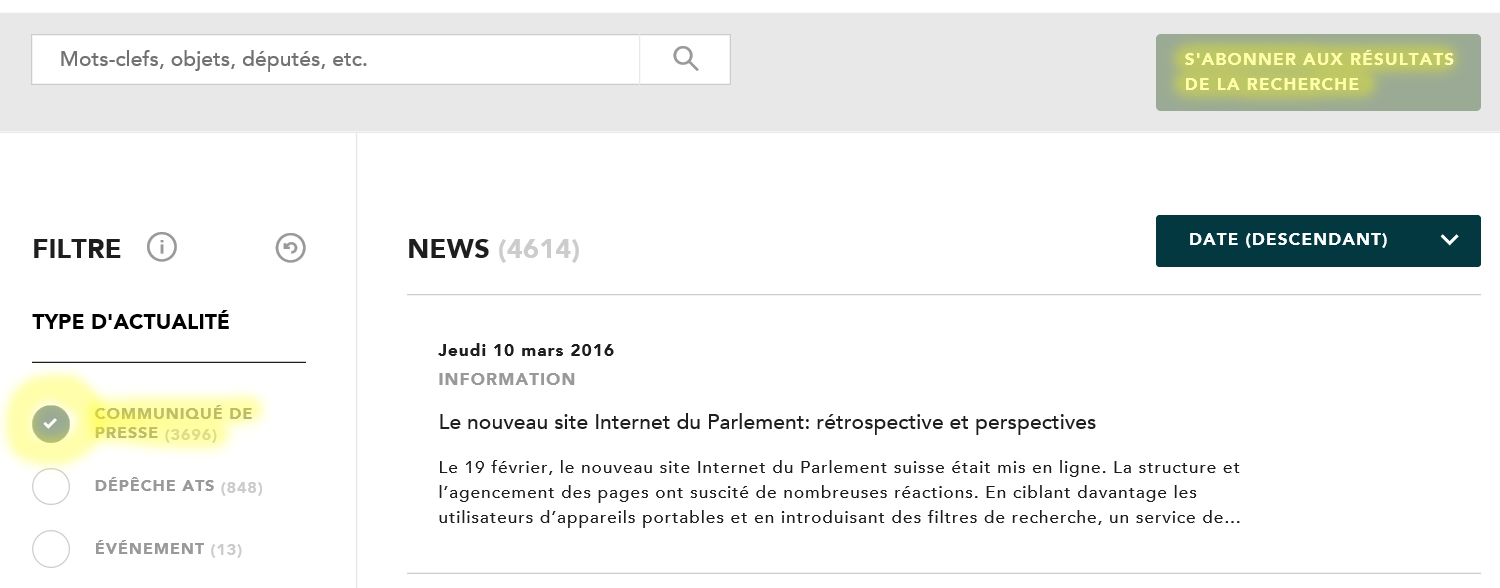
3. Select how you would like to be notified, enter your email address in the text box and click on «Activate notifications».
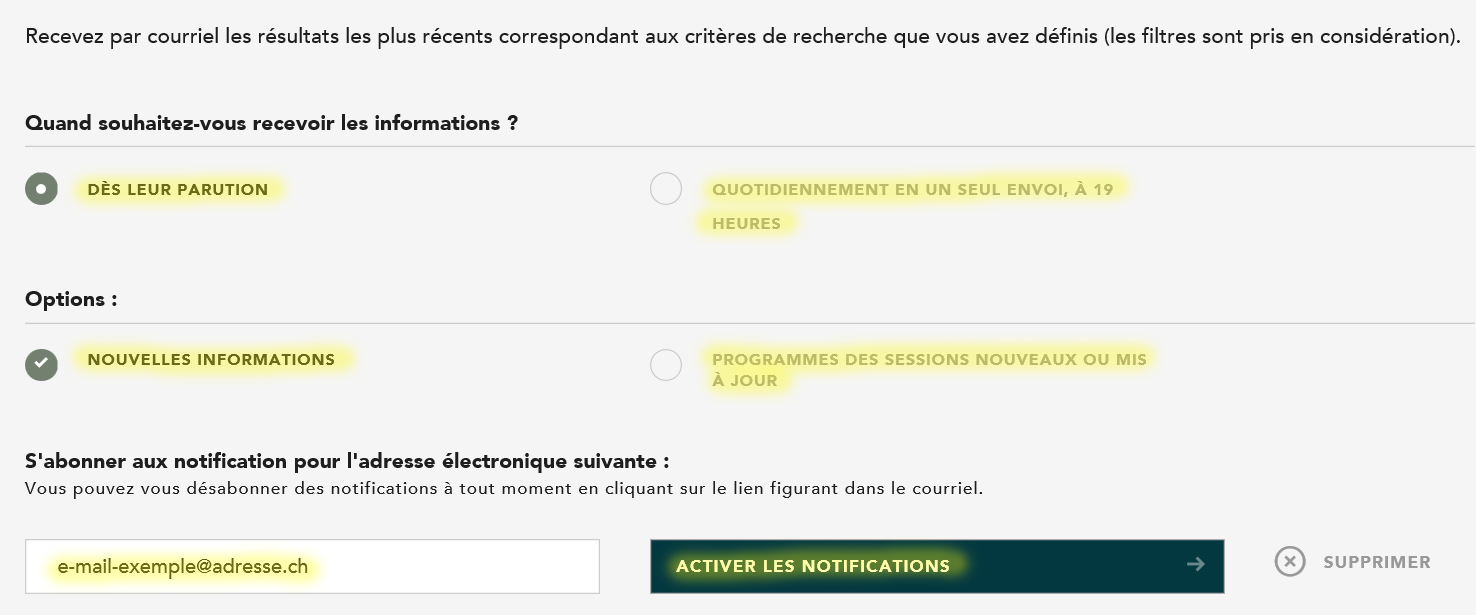
How to subscribe to receive notifications about the session programmes:
See instructions for subscribing to receive notifications about news articles – in the last step, simply also click on «New or modified session programmes».
How to subscribe to receive notifications about a specific item of business:
1. Enter the number of the title of the item of business in the search field.
2. Click on the tab «Items of business» under the search field.
3. Click on the magnifying glass – this will bring up the search results page.
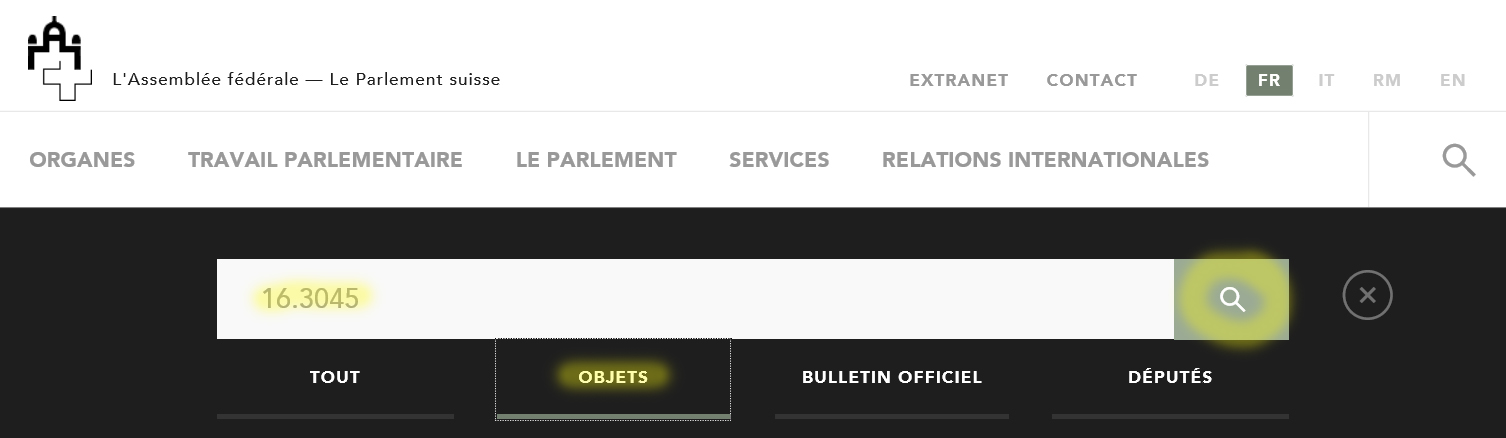
4. Click on the green «Subscribe to search results» button in the upper right corner.
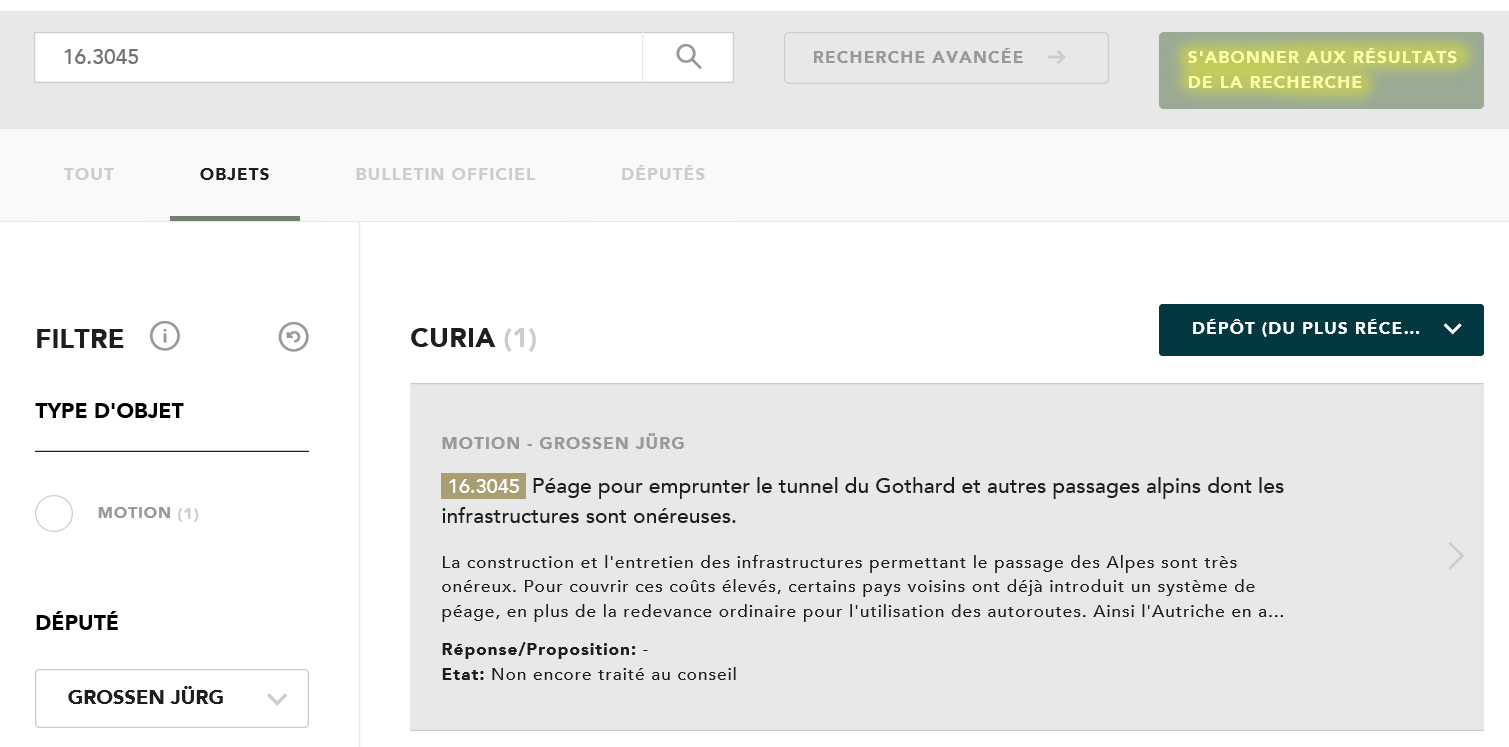
5. Select how you would like to be notified, enter your email address in the text box and click on «Activate notifications».
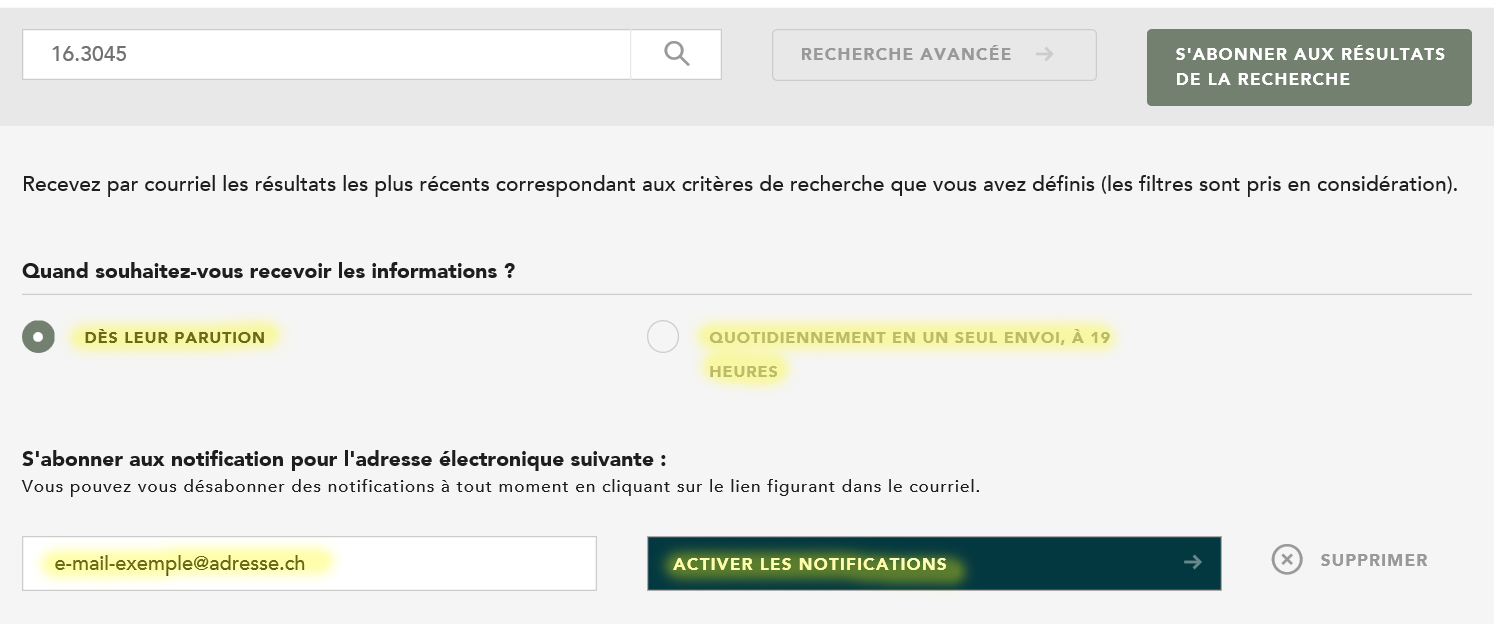
How to subscribe to receive notifications about a specific council member:
1. Enter the person’s name in the search field.
2. Click on the tab ‘Council members’ under the search field.
3. Click on the magnifying glass – this will bring up the search results page.
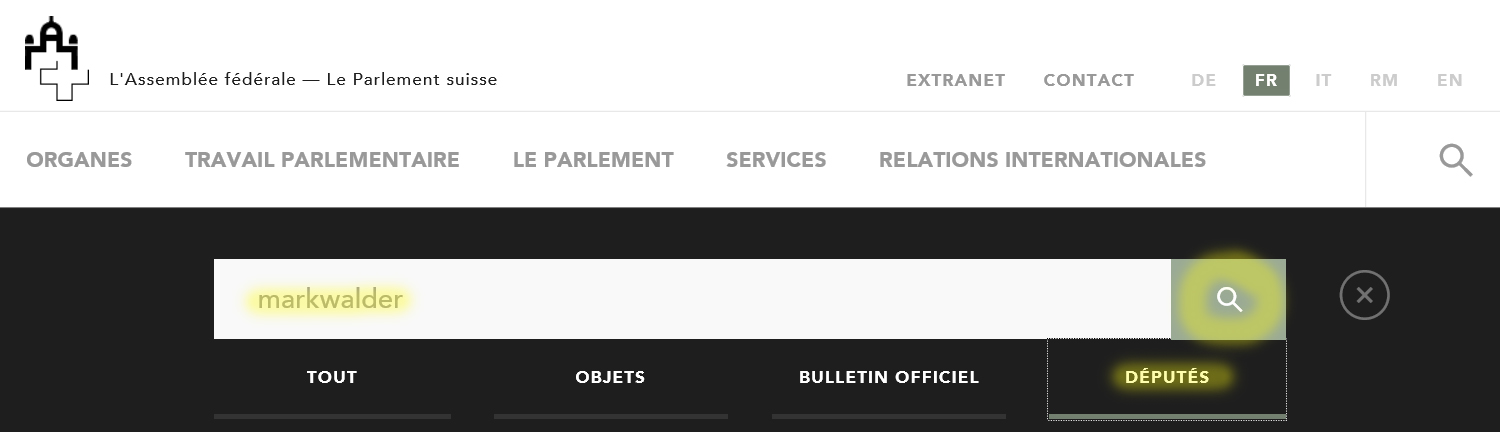
4. Click on the council member’s name for their personal details.
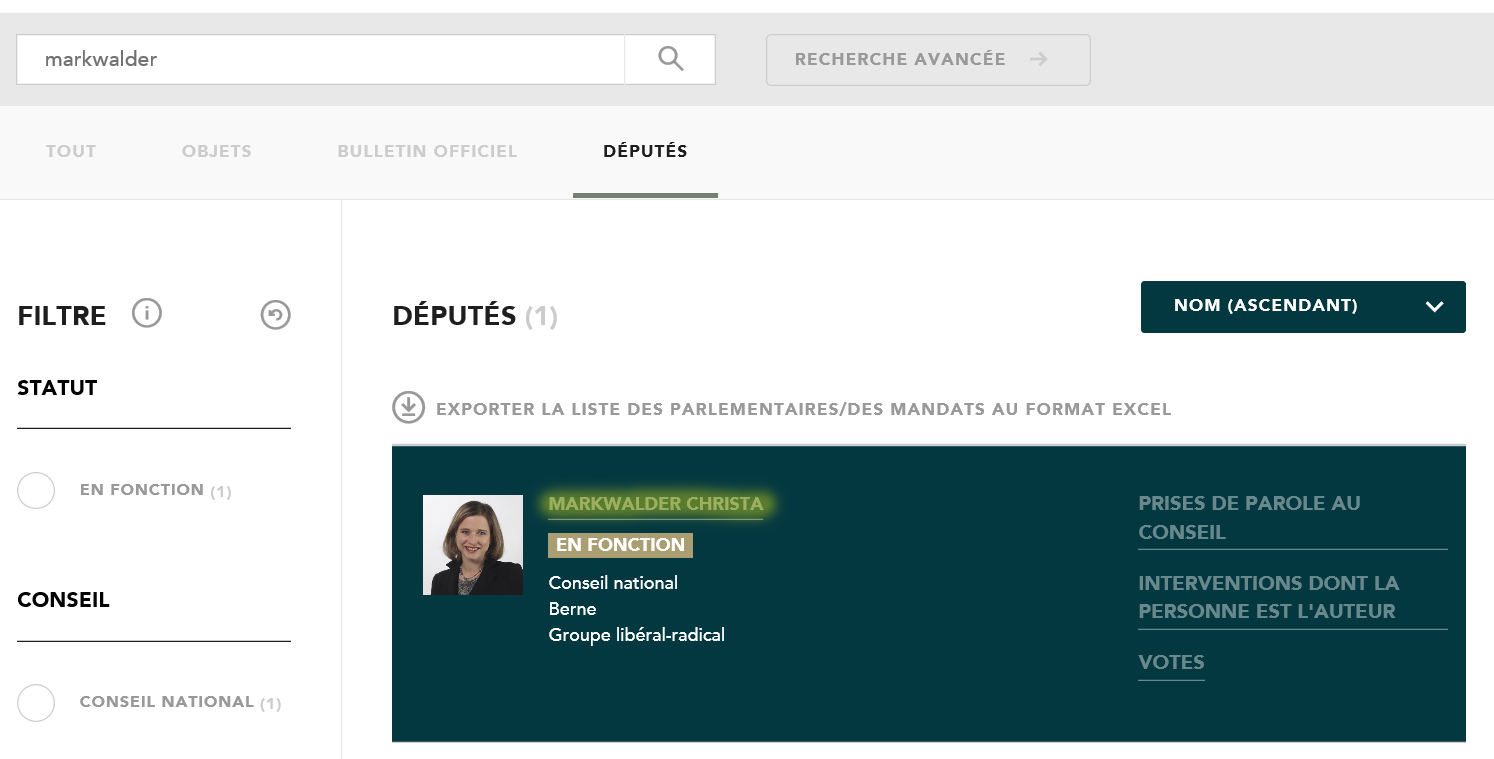
5. Click on the green «Subscribe» button in the upper right corner.
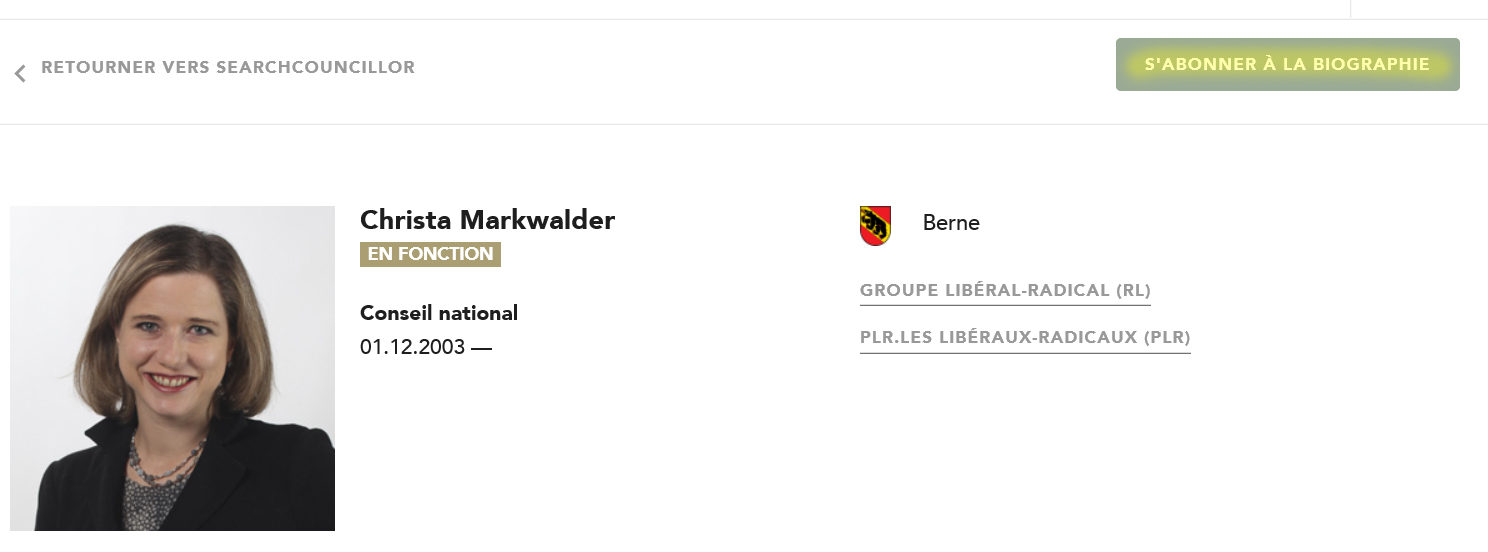
6. Select how you would like to be notified, enter your email address in the text box and click on «Activate notifications».
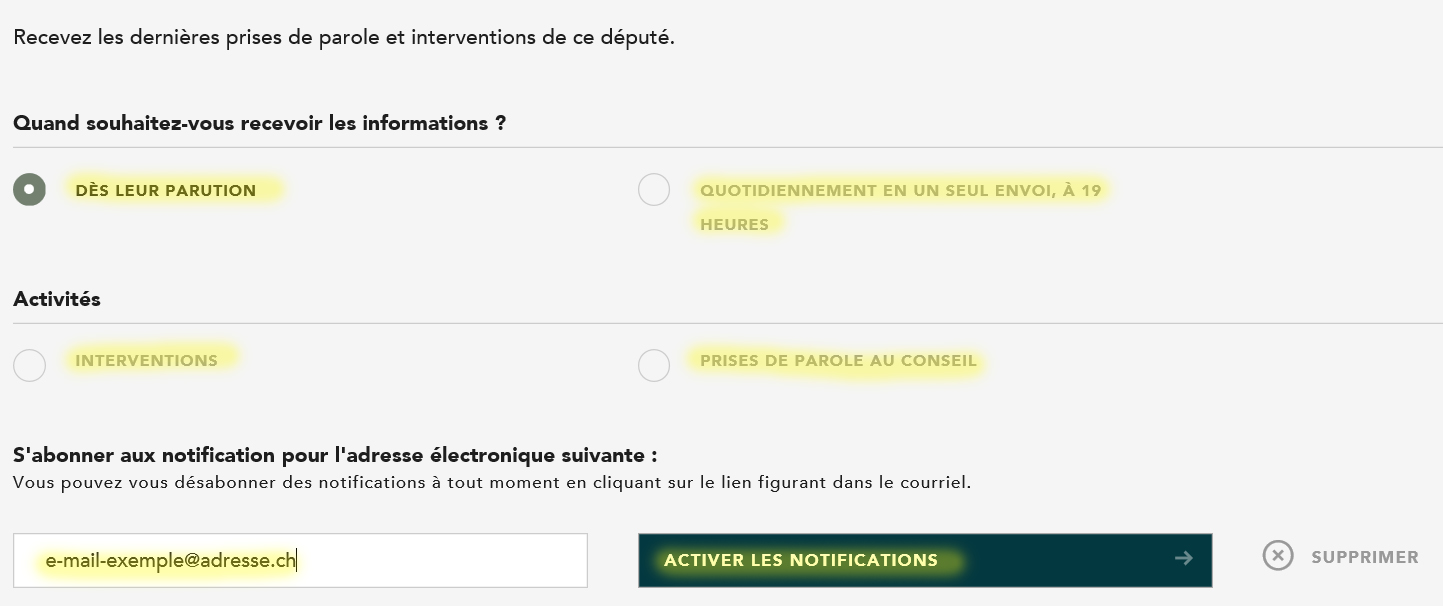
Worth knowing
When you register for notifications for the first time, you will receive an email from us requesting confirmation of your address. Simply click on the link to validate your email address and you will start receiving your chosen updates.
You don’t have to provide a username or password to use the notification service. If you want to unsubscribe from the service, you can do so by simply clicking on the link in the email.
In order to facilitate this simple subscription procedure it was necessary we had to forgo giving users the possibility of calling up and amending their subscriptions. However, if you wish, we can send you a database excerpt (XLS) of your subscription by email. You can submit your request using this
form.